In this Clickfunnels Facebook Pixel Tutorial, you’ll learn how to properly install your Facebook Pixel in your funnel. Everyone who advertises on Facebook should have the Pixel installed otherwise you’re losing money.
What is the Facebook Pixel?
The Facebook Pixel is basically a Code Snippet, that has to be installed on a certain page to keep track of the traffic and to enable retargeting.
Studies show that people tend to buy products online after they had 7 contacts with them. Meaning Retargeting/Remarketing is a crucial step to online business success.
The more often you show your product, the more likely they gonna get to buy it. Also, you can build custom audiences from your Facebook data. Consequently, Facebook will look after more people that look like your audience.
With this powerful feature, you will be able to spot more leads and customers, but to able to do so, you need your Facebook Pixel installed
correctly.
By signing up for your Free Clickfunnels Trial through this site you’ll get these bonuses, that will help you get started.
Where to retrieve your Pixel
Go to your Facebook Business Manager Account. If you haven’t one just create one, it’s very simple.
Open the menu from the top left and select “Pixel”
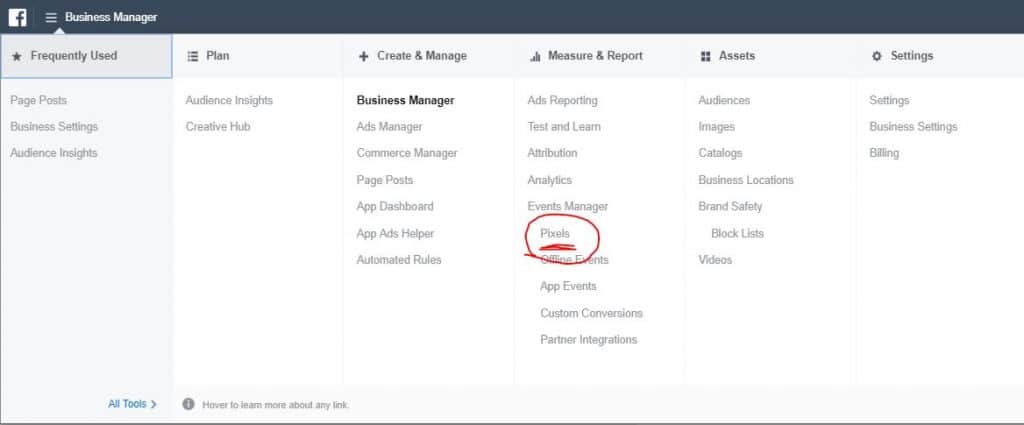
On the left side, you’ll find a plus or “add new data source”, click on it and select “Facebook Pixel”.
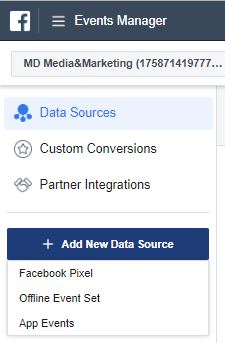
Give it a name and set the URL
You’ll have three options. Pick “Manually install Pixel Code Yourself” and you will be shown the text code. Now copy the text just by clicking on it.
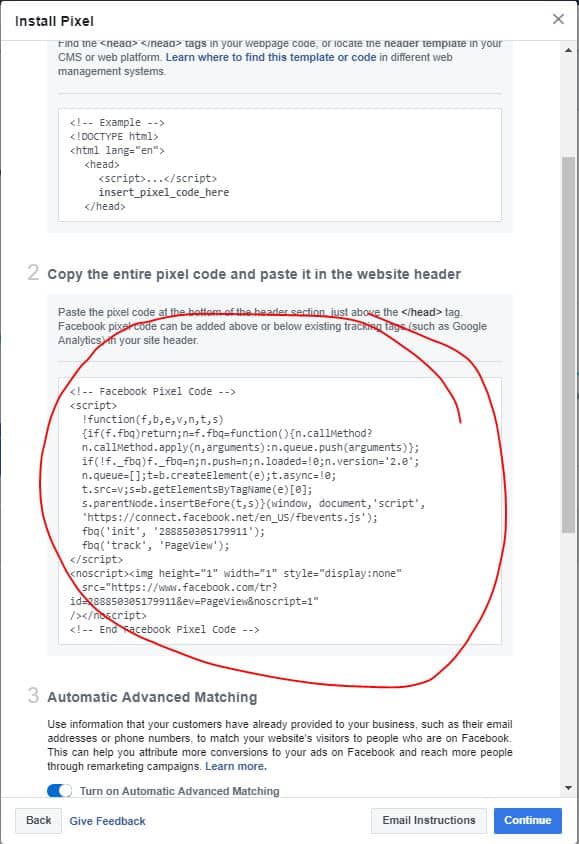
Head over to your Clickfunnels account and open the funnel you want to pixel. Click on the settings and you’ll find a field for “head tracking code”. This is where you need to paste your Clickfunnels Facebook pixel in order to track the traffic on all of the funnel sites.
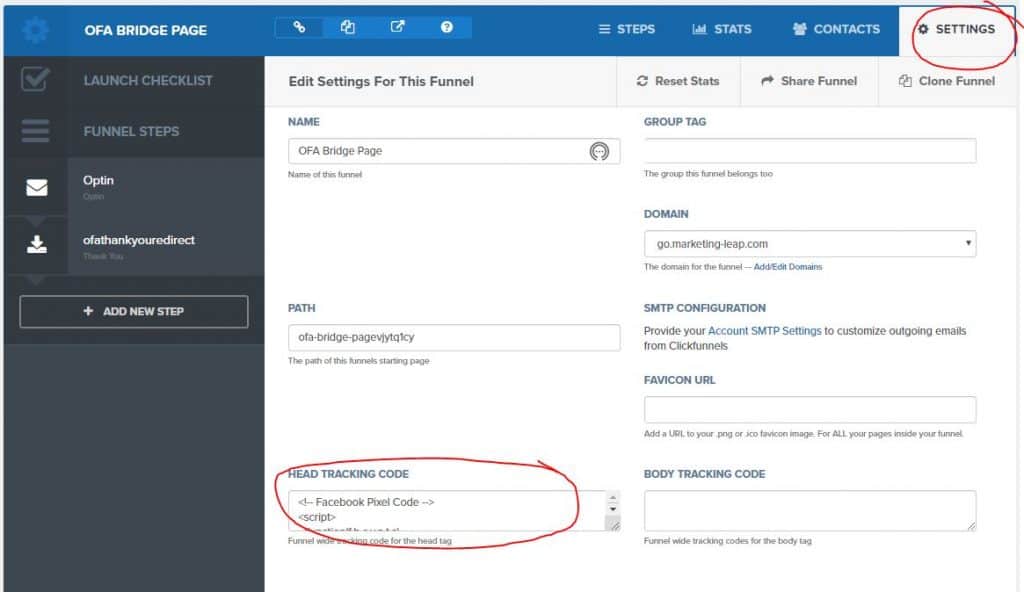
After you pasted your pixel code scroll down and don’t forget to save.
Installing Events
If you have installed your pixel all the basic setup is done. Assuming you want to track further events like purchases or subscriptions, you need to paste the event text snippets on the funnel steps.
For example, if you want to track a subscriber you need to install the subscriber event code snippet on the thank you page of your funnel because this page will only be seen by subscribers.
Retrieve the Event Snippet
After Installing the Facebook Pixel, we can go back to our Facebook Business manager and continue the setup. Just right where we retrieved our pixel code and Facebook will suggest us to install events.
Again choose the Option “Manually install Event Code”.
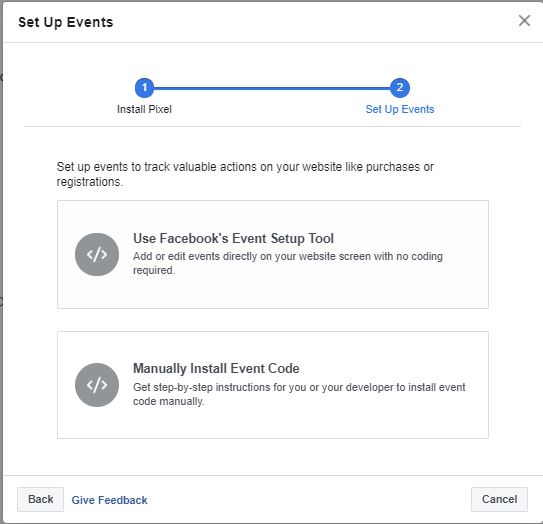
Scroll down to the event that you want to track. In our example, we are using the “subscriber event”.
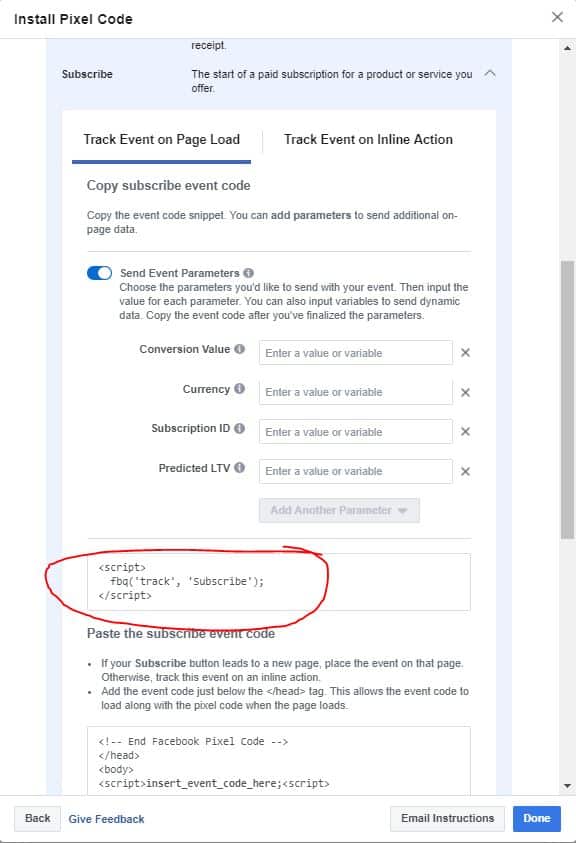
Copy the text snippet by clicking on it and head over to your Clickfunnels account. Open the Funnel you want to pixel and open the thank you page. In this case, it’s the thank you page because we want to track subscribers. If you want to track another event make certain you choose the right page.
Go to your settings on the top bar and select “tracking code”.
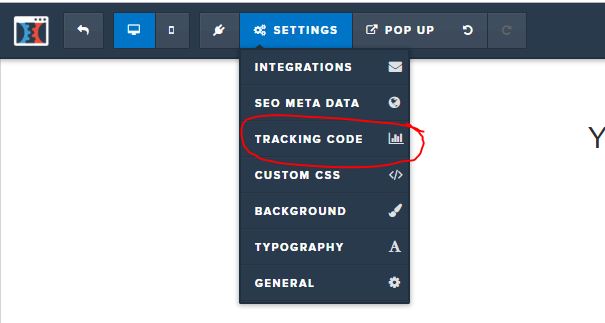
A small window will open and you’ll have to paste your event code in there.
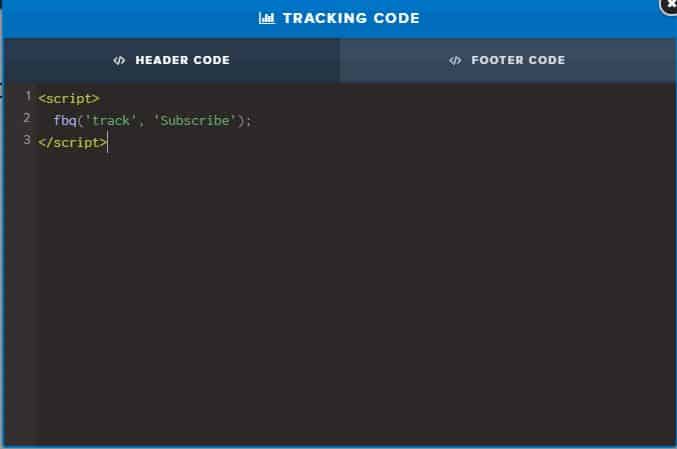
After you paste the event code snippet we are done, your Clickfunnels Facebook Pixel is installed.
Facebook Pixel Helper
If you want to check, if it’s working properly you should download the chrome extension “Facebook Pixel Helper”. If everything is done correctly you can check each page with this extension.
After installing it you’ll find a small blue icon in the top right corner of your browser. By clicking on it you can find out if the installation was correct, by seeing a green checkmark.
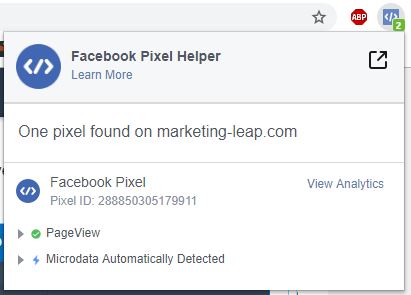
Congratulations, you have successfully finished your pixel setup.
If you are still not using Clickfunnels I strongly recommend testing it. You’ll have a 14-day free trial and use the bonus funnels you get for signing up through this page.
By signing up for your Free Clickfunnels Trial through this site you’ll get these bonuses, that will help you get started.
Related: Clickfunnels Integrations

